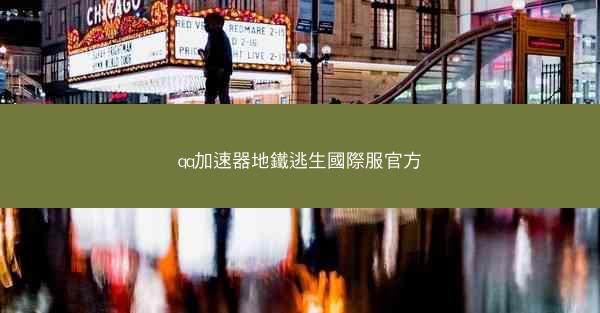Introduction to Microsoft Teams Microsoft Teams is a collaboration platform that integrates chat, m...

Introduction to Microsoft Teams
Microsoft Teams is a collaboration platform that integrates chat, meetings, and file storage into one unified workspace. It is widely used in both personal and professional settings to enhance communication and productivity. In this article, we will guide you through the process of changing the link of a Microsoft Teams meeting to English.
Understanding the Meeting Link
Before we dive into changing the link, it's important to understand the structure of a Microsoft Teams meeting link. A typical Teams meeting link looks like this: `teams./l/meetup-join/...`. The part after `l/meetup-join/` is a unique identifier for the meeting.
Accessing the Meeting Link
To change the meeting link, you first need to access the meeting details. You can do this by:
1. Navigating to the Microsoft Teams application.
2. Clicking on the calendar icon to view your scheduled meetings.
3. Finding the meeting you want to change the link for.
4. Clicking on the meeting to open the meeting details.
Locating the Meeting Link
Once you have the meeting details open, look for the meeting link. It is usually displayed prominently at the top of the meeting details page. If you cannot find it, you may need to scroll down to locate it.
Changing the Language of the Meeting Link
To change the language of the meeting link to English, follow these steps:
1. Right-click on the meeting link.
2. Select Copy from the context menu.
3. Open a new text document or note-taking app.
4. Paste the copied link into the document.
5. Replace the language code in the link with `en-US`. For example, if the link is `teams./l/meetup-join/...?l=fr-FR`, change it to `teams./l/meetup-join/...?l=en-US`.
Testing the New Link
After changing the language code, it's important to test the new link to ensure it works correctly. Follow these steps:
1. Click on the new link to open the meeting.
2. Verify that the meeting interface is in English.
3. If the meeting interface is not in English, double-check the language code and try again.
Sharing the New Link
Once you have confirmed that the new link works and the meeting interface is in English, you can share it with participants. Here's how:
1. Click on the Share button next to the meeting link.
2. Choose the method of sharing you prefer, such as email, messaging, or social media.
3. Enter the email addresses or contact information of the participants.
4. Send the invitation.
Conclusion
Changing the language of a Microsoft Teams meeting link to English is a straightforward process. By following the steps outlined in this article, you can ensure that your participants have a seamless experience in a meeting conducted in English. Remember to test the link before sharing it to avoid any confusion or technical issues.